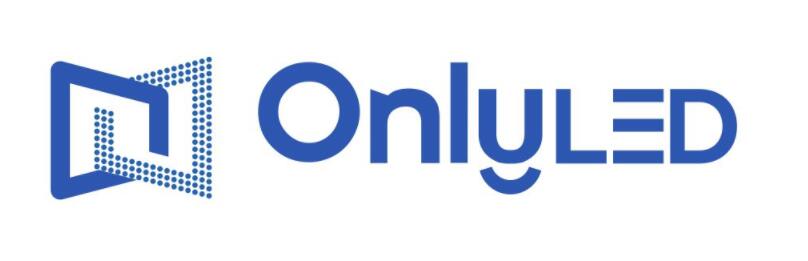Industry News
Investigating the Causes of Touchscreen Malfunction

Touchscreen technology has revolutionized the way we interact with devices and electronic systems, offering a seamless and intuitive user experience. However, it can be frustrating when the touchscreen on an interactive whiteboard fails to respond. This article aims to explore the possible causes of a malfunctioning touchscreen and provide potential solutions to rectify the issue.
1. Hardware Related Problems
One common cause of an unresponsive touchscreen is hardware-related issues. It could be due to a faulty digitizer, damaged wiring, or loose connections. To troubleshoot, first, check the physical state of the whiteboard and cables. Make sure all connections are secure and undamaged. Consider contacting technical support or a professional technician if necessary to diagnose and fix any hardware issues.
2. Software or Driver Compatibility
Another possible reason for an unresponsive touchscreen is software or driver compatibility issues. The whiteboard's operating system may need an update or there could be a conflict between the touchscreen software and other installed applications. In such cases, try updating the software or installing the latest drivers provided by the manufacturer. It is also advisable to check for any known issues or updates on the manufacturer's website or support forums.
3. Calibration Misalignment
Calibration misalignment can cause a touchscreen to be unresponsive or inaccurate. If you find that certain areas of the whiteboard are not responding to touch or there is a noticeable offset, recalibrating the touchscreen may resolve the issue. Go to the whiteboard settings or control panel and locate the calibration option. Follow the on-screen instructions carefully to recalibrate the touchscreen. This process may vary depending on the specific whiteboard model and software.
Additionally, it is essential to keep the interactive whiteboard clean and free from any dust, dirt, or debris, as these could interfere with the touchscreen's functionality. Use a soft, lint-free cloth and mild cleaning solution to gently wipe the surface of the whiteboard.
Conclusion
When faced with an unresponsive touchscreen on an interactive whiteboard, it is crucial to troubleshoot and identify the underlying cause. This article highlighted three potential causes: hardware-related problems, software or driver compatibility, and calibration misalignment. By following the suggested troubleshooting steps and seeking professional assistance if necessary, users can regain the full functionality of the interactive whiteboard's touchscreen.